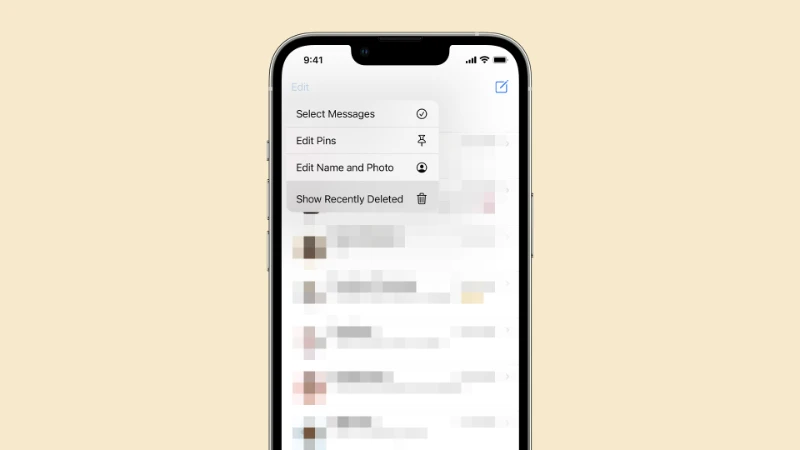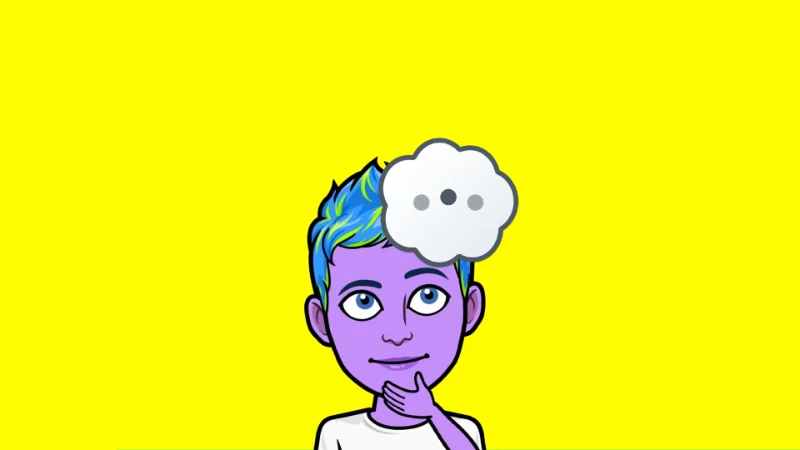If your phone suddenly says SOS, SOS Only, or phone stuck in SOS mode, it can be confusing and even alarming. This usually indicates a specific issue with your phone’s connectivity, not an emergency alert. In this blog, we’ll explain what it means, why it happens, and how to fix it.
What Does SOS Mean on Your Phone?
When your phone displays SOS or SOS Only, it means your device is only able to make emergency calls. In most cases, this happens because your phone is not connected to your regular mobile network. Instead, it’s using any available network to ensure you can still call emergency services like 911 or 112.
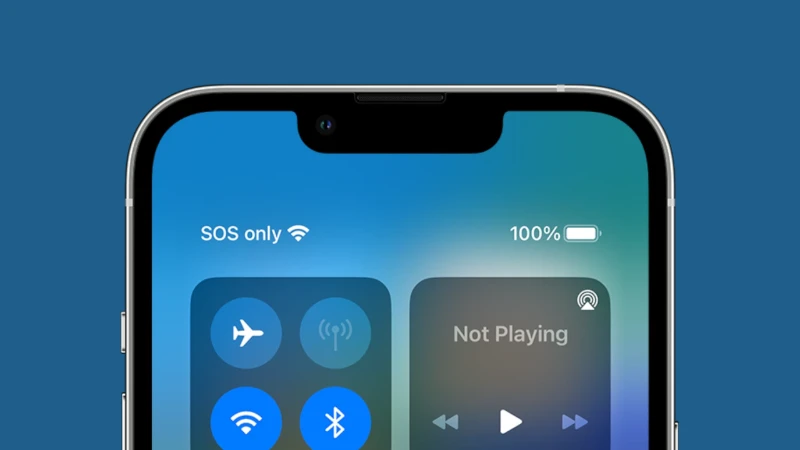
This feature is designed to keep you safe in case of an emergency, even if your carrier’s network is unavailable.
Why Is My Phone in SOS Mode?
There are several reasons why your phone might show SOS or SOS only. Here are the most common ones:
- No Cellular Signal: If you’re in an area with no cellular coverage, your phone cannot connect to your carrier’s network. In this case, it automatically switches to emergency-only mode, allowing you to make calls to emergency numbers.
- Network Issues: Sometimes, your carrier’s network may experience outages or disruptions. This could be due to maintenance, a technical issue, or extreme weather conditions.
- SIM Card Problems: If your SIM card is not inserted correctly, damaged, or not activated, your phone might not recognize your network. This can lead to your phone showing SOS Only.
- Roaming or Restricted Coverage: When you’re traveling abroad or in a location where your carrier doesn’t have agreements with local networks, your phone might switch to emergency mode.
- Account or Billing Issues: If your account with your mobile provider has been suspended due to unpaid bills or other reasons, your phone may limit access to emergency services only.
How to Fix SOS Only on Your Phone
If your phone is stuck in SOS mode, here are some steps you can try to resolve the issue:
- Check for Signal Strength: Move to an open area or a higher location to see if you can regain cellular service. Tall buildings, basements, and rural areas often have weak signals.
- Restart Your Phone: A simple restart can fix minor glitches or connectivity issues. Turn your phone off and back on to refresh the connection.
- Reinsert Your SIM Card: Remove your SIM card, inspect it for damage, and reinsert it. Make sure it is seated correctly.
- Check for Network Outages: Contact your mobile provider or check their website for any ongoing outages in your area. Many carriers have apps or tools to report connectivity problems.
- Enable and Disable Airplane Mode: Turn on Airplane Mode, wait for a few seconds, and turn it off again. This forces your phone to reconnect to available networks.
- Update Your Phone’s Software: Sometimes, outdated software can cause issues with network connectivity. Check for updates in your phone’s settings and install the latest version.
- Contact Your Carrier: If none of the above steps work, reach out to your mobile provider. They can check your account status and troubleshoot further.
FAQs
Can I Use the Internet When My Phone Says SOS? No, your phone can only make emergency calls in SOS mode. Regular internet access is unavailable.
Why Does My iPhone Say SOS Only? On iPhones, SOS Only indicates the same issue: your phone is not connected to your carrier’s network but can still call emergency services.
Why Is My Phone Stuck in SOS Mode? Your phone might be stuck in SOS mode due to network issues, a damaged SIM card, or account problems with your carrier.
What Does It Mean When Your Phone Says SOS at the Top? It means your phone can only make emergency calls because it’s not connected to your carrier’s network.
How Long Can a Phone Stay in SOS Mode? Your phone will stay in SOS mode until it reconnects to a regular mobile network. The duration depends on the reason for the connectivity issue.
Final Thoughts
Seeing SOS, SOS Only, or iPhone stuck in SOS mode on your phone can be frustrating, but it’s usually a temporary issue. By understanding the possible causes and solutions, you can quickly resolve the problem and restore full functionality to your phone.