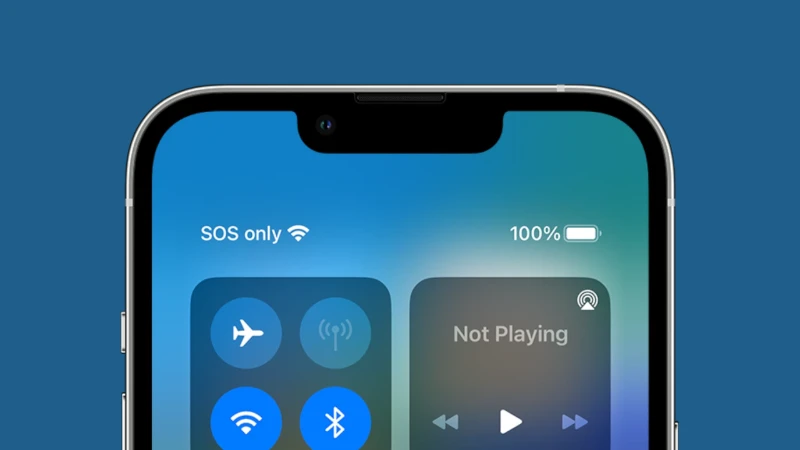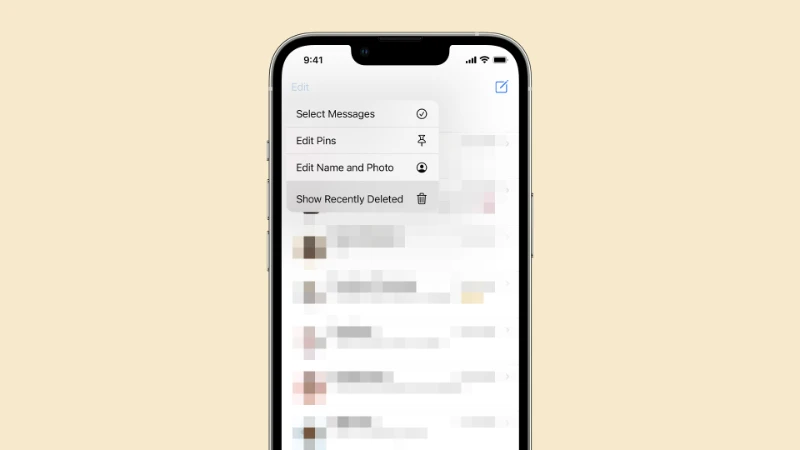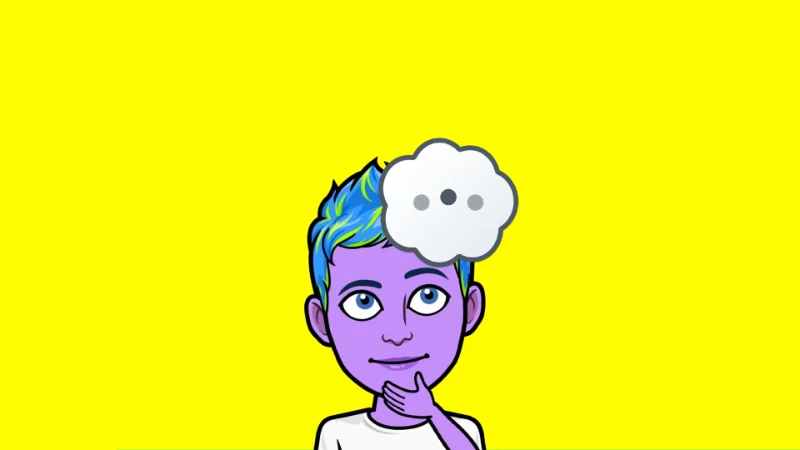In today’s fast-paced world, it’s common to ask questions like where am I, what is my location, or even how far am I from home? Thankfully, Google Maps makes answering these questions quick and easy. you’re curious about my current location or need to find your exact location now, this guide will show you how to pinpoint your position on the map and make the most of Google Maps' features.
Knowing your current location can save you time and reduce stress. For example:
- If you’re asking, Where am I located right now?, Google Maps can give you a quick answer and show you your exact position.
- When meeting someone, you can share your current location to make it easier for them to find you.
- In emergencies, being able to pinpoint where I am now can help you get assistance faster.
Open Google Maps
Start by opening the Google Maps app on your smartphone or visiting the Google Maps website on your computer.
- On a smartphone: Tap the Google Maps icon from your home screen or app drawer.
- On a computer: Open your browser and go to Google Maps.
When you first use Google Maps, you’ll likely be prompted to allow the app to access your location. This is essential for Google Maps to accurately identify where am I located right now. Here’s what to do:
- For Android: Go to Settings > Apps > Google Maps > Permissions and enable Location.
- For iPhone: Go to Settings > Privacy > Location Services and ensure it’s enabled for Google Maps.
- On a browser: Ensure location services are enabled for your browser. A pop-up will usually ask for permission when you open Google Maps.
If you’ve previously denied location access, you can update these settings to allow it again.
Tap the My Location Button
Once Google Maps has location access, finding where I am now is simple: Tap the small blue circle or My Location icon on the screen. This is usually found in the bottom-right corner. Your current location will appear as a blue dot on the map.
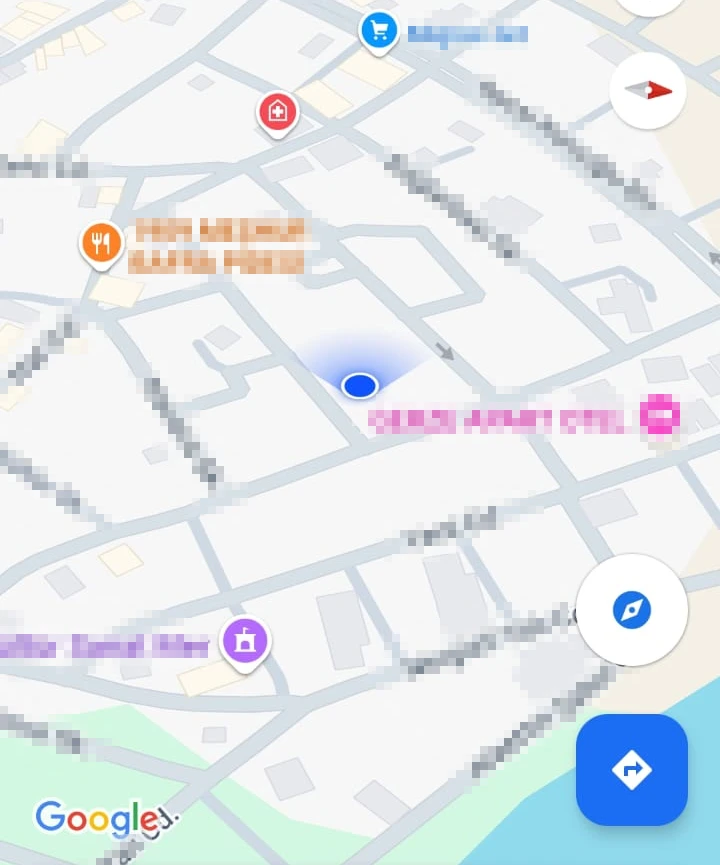
If the blue dot isn’t visible, ensure your GPS is turned on and that you have a stable internet connection.
Sometimes, knowing the location isn’t enough. You might want more specific information, such as:
- The address of your current location.
- Nearby landmarks or businesses.
To get these details, tap the blue dot. A pop-up will appear with your approximate address and options to explore nearby points of interest.
Share Your Location
Need to share your exact location with friends or family? Google Maps makes this easy:
- Tap your blue dot to open the location details.
- Select "Share Your Location."
- Choose a messaging app or contact to send your location.
This feature is especially useful when meeting someone or answering the question, Where are you?
Common Problems and Solutions
While finding my location now is straightforward, you might encounter some issues. Here are a few common problems and how to fix them:
The blue dot isn’t showing: Ensure GPS and mobile data are enabled. Restart the Google Maps app.
Location is inaccurate: Move to an area with a clear view of the sky. Check your phone’s location settings and enable "High Accuracy Mode" (Android) or "Precise Location" (iPhone).
No internet connection: Download offline maps for your area in advance. Use Wi-Fi if mobile data isn’t available.
Knowing how to find your current location on Google Maps can make your day-to-day life easier and more efficient. With these simple steps, you’ll never have to worry about finding yourself on the map again.