Snapchat has introduced a feature called "My AI", which is an artificial intelligence chatbot. While some users enjoy interacting with this bot, others find it unnecessary or even annoying. If you're in the latter group, this guide will walk you through how to disable or remove My AI on Snapchat.
What Is My AI on Snapchat?
Before jumping into the steps to remove it, let's understand what My AI on Snapchat is. My AI is a chatbot powered by artificial intelligence. It appears in your Snapchat chat feed and can respond to your questions, give recommendations, or simply chat with you. Snapchat introduced it to make conversations more engaging, but it might not be for everyone.
Why Do Some People Want to Remove My AI?
Here are a few common reasons:
- Unwanted notifications: My AI might pop up when you don’t want it to.
- Privacy concerns: Some users worry about the data My AI on Snapchat might collect.
- Cluttered chat feed: If you’re not using it, My AI just takes up space in your chats.
If these reasons sound familiar, don’t worry. You can get rid of it with a few simple steps.
How to Get Rid of My AI on Snapchat
Step 1: Check Your Snapchat Subscription Plan
My AI on Snapchat is automatically added for most users, but how you disable it depends on your account type:
- Free users: How to delete My AI on Snapchat might take a bit more effort.
- Snapchat+ users: You have more control and can easily remove My AI on Snapchat.
Step 2: Open Snapchat Settings
- Open the Snapchat app.
- Tap on your profile picture or Bitmoji in the top-left corner.
- Tap the gear icon in the top-right corner to access settings.
Step 3: Clear the Conversation with My AI
- Scroll down to the Privacy Controls section.
- Tap on Clear Conversations.
- Find My AI on Snapchat in the list and tap the "X" next to it to clear its chat history.
This step removes My AI from your recent chats but doesn’t fully disable it.
Step 4: Disable My AI for Snapchat+ Users
If you’re a Snapchat+ subscriber, follow these steps:
- Go back to your profile and open Settings.
- Scroll to the Snapchat+ section.
- Look for Manage My AI and select it.
- Toggle off the option to pin My AI to your chat feed.
This will completely remove Snapchat My AI from your chat list.
Step 5: Update Snapchat Settings (For Free Users)
If you’re using the free version of Snapchat, My AI cannot be fully removed, but you can limit its interactions:
- Go to Settings.
- Scroll to Privacy Controls.
- Tap Manage Data Permissions and turn off any permissions you don’t want My AI on Snapchat to access.
How to Delete AI on Snapchat
While Snapchat AI cannot always be fully deleted for free users, reducing its visibility can make your experience smoother. Following the above steps will help you manage its presence.
Final Thoughts
Removing My AI on Snapchat is straightforward, especially if you’re a Snapchat+ user. Even free users can limit its presence to some extent. By following this guide on how to delete My AI on Snapchat, you can take control of your Snapchat experience and make it more tailored to your preferences.
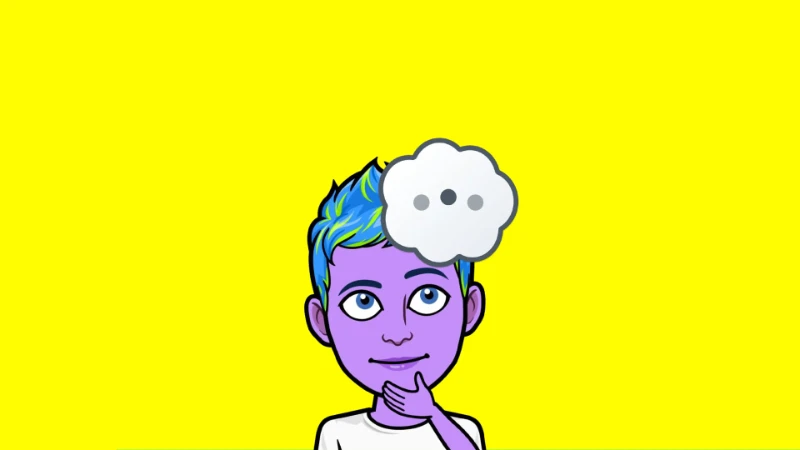
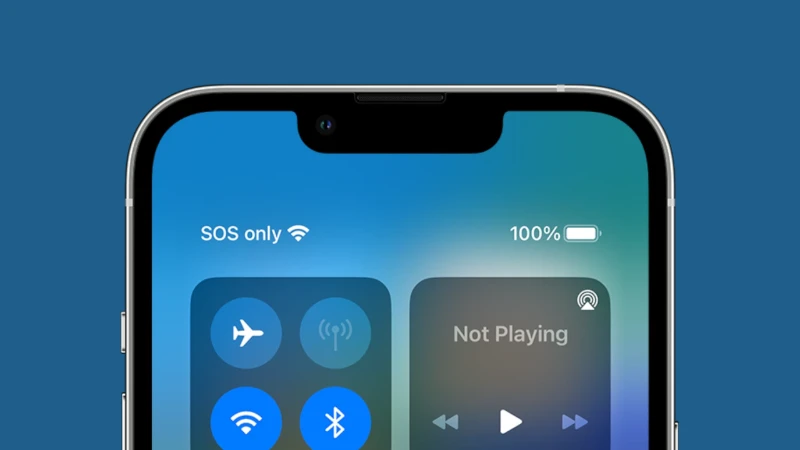
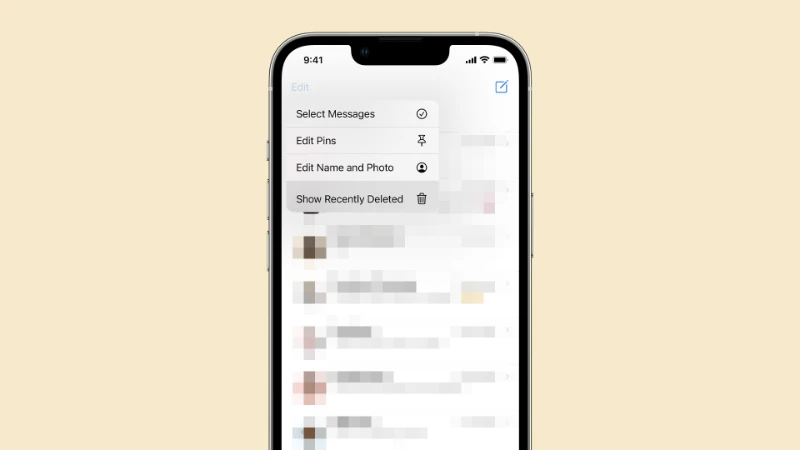
Comments (0)
Sign in to comment
Report