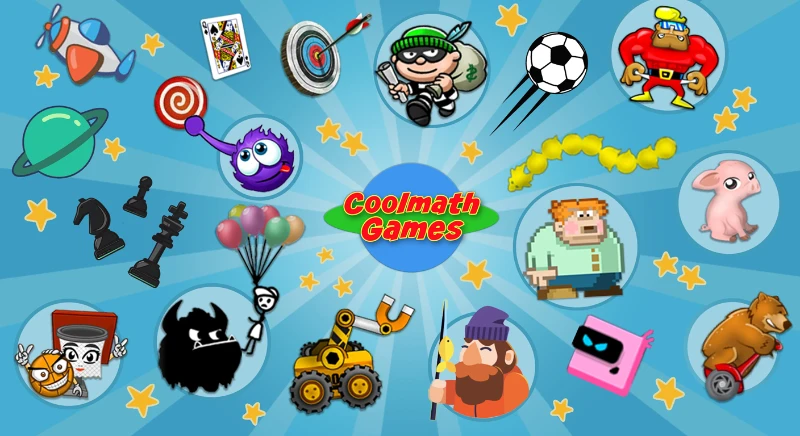If you’re a Minecraft enthusiast, you know how important Minecraft server IP numbers are for playing with friends or joining online communities. If you want to connect to a public server, set up your own, or troubleshoot connection issues, this guide will walk you through everything you need to know about Minecraft server IPs in simple terms.
What Is a Minecraft Server IP?
A Minecraft server IP is like an address for your Minecraft world. It’s a unique identifier that lets players connect to your server or find one they’d like to join. Think of it as the GPS coordinates of your Minecraft universe. Without it, you wouldn’t be able to interact with others online or host your own adventures.
Example: A typical Minecraft server IP might look like this:
192.168.1.1 or play.blockhero.net
How to Find a Minecraft Server IP
Finding or identifying a Minecraft server IP can vary depending on your needs. Below are some common scenarios and solutions:
Joining Public Servers: Most public servers display their IP address on their website or forums. Popular servers often use custom domain names instead of numbers, like play.hypixel.net.
Finding Your Local Network Server IP: If you’re hosting a server for friends on your local network, here’s how you can find the IP:
-
Windows: Open Command Prompt and type
ipconfig. Look for the IPv4 Address. This is your local IP, such as192.168.x.x. -
Mac: Open Terminal and type
ifconfig. Look for "inet" under your active network connection. -
Minecraft: When running the server, the IP is often displayed in the server console.
Dedicated or Rented Servers: If you’ve rented a dedicated server, the host will provide the IP in the setup email or dashboard.
Finding the IP of a LAN Server: For LAN (Local Area Network) servers:
- Open Minecraft and select "Multiplayer."
- Click "Direct Connect" and enter the host’s IP address.
- Alternatively, the game may auto-detect LAN servers in the same network.
How to Set Up Your Own Server with an IP
Setting up your Minecraft server involves a few steps, but here’s a simple breakdown:
- Download the official server .jar file from the Minecraft website.
- Launch the server file, which generates the necessary files.
- Visit websites like
whatismyip.comto find your public IP address. - Share this IP with friends if they’re connecting from outside your network.
- Go to your router’s settings and enable port forwarding for port 25565.
- Use guides specific to your router model if you’re unfamiliar.
- Your friends can now connect using your public IP followed by the port:
123.45.67.89:25565.
Common Issues
How come I can’t access my Java Minecraft server?
Solution: Check that the server is running and your firewall isn’t blocking connections. Ensure port forwarding is correctly set up for external players.
Players Can’t Join via Public IP
Solution: Test with a tool like canyouseeme.org to check if port 25565 is open. Also, confirm that your ISP doesn’t block specific ports.
Can’t Find LAN Servers
Solution: Make sure all devices are connected to the same Wi-Fi network. Restart the server and check the IP address again.
How to Let Friends Join Your Minecraft Server
To let friends join your server:
- Share your server’s IP address (local for LAN, public for global).
- Instruct them to: Open Minecraft. Go to "Multiplayer" and click "Add Server." Enter the server’s name and IP. Click "Done" and connect.
Tip: For better privacy, use a custom domain instead of sharing your public IP. Services like No-IP or Cloudflare help map domains to IPs.
FAQs About Minecraft Server IPs
Can I use the same IP for multiple servers?
Yes, but you’ll need to assign different ports for each server. Example:
- Server 1:
123.45.67.89:25565 - Server 2:
123.45.67.89:25566
How do I tell the port of my Fabric Minecraft server?
By default, it’s set to 25565. You can change it in the server.properties file.
What is a Blockdrop Network Minecraft Server?
Blockdrop is a popular Minecraft server offering unique gameplay modes. Its IP is often listed as blockdrop.net or a similar variation.